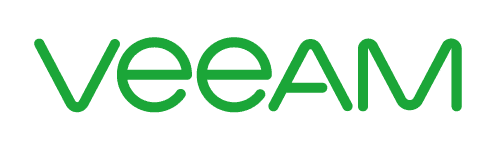3 ways to ensure your business is protected from cyber threats after Windows 7 end of life
Your business and many others have run on Windows 7 for years. Now, come January 14, 2020, your entire office’s operating system is going to stop being supported by Microsoft. What does this mean for your business and its cyber safety?
Here are 3 ways you can ensure your technology environment is safe and secure following Windows 7 end of life.
Option 1: Pay for Windows 7 extended security updates through Microsoft
Perhaps the simplest and most trustworthy solution for many businesses who need to stay on Windows 7 is to purchase extended security updates through Microsoft.
There are plenty of benefits to getting extended security updates. The obvious is that you’ll still be getting direct support from the software’s manufacturer. That sort of inside knowledge and accountability is important, for certain. On top of that, it’s hard to match the resources that Microsoft has when it comes to awareness of the cybersecurity landscape.
If you’ve trusted Microsoft with your cybersecurity thus far, this solution is perfect.
Unfortunately, this service isn’t free. Microsoft doesn’t want to keep supporting Windows 7, so to keep getting these extended security updates you will be paying.
Right now, the pricing they have set forth is a per device cost that increases every year past the end of life of the operating system. From January 2020-January 2021, it will be $25 per computer. The year after the price goes up to $50 per device. And the doubling trend keeps going year over year.
For the short term, this solution is perfectly viable. If your business needs an extra year to migrate over to Windows 10, paying $25 a device for extended security updates is the right move. Beyond that? Well, you’re throwing your money into life support for a dead operating system. Seems like a waste, doesn’t it?
Option 2: Rely on third-party security solutions
If you find the cost of extended security updates from Microsoft to be a little costly or not reliable enough, there are a slew of third-party solutions available.
The most important thing to consider when applying this solution to your business is to ensure that you have the correct cybersecurity in place. It can be difficult to find a one-stop top-to-bottom security solution. It’s even more difficult if you don’t have an expert on staff to manage it.
Some of the best options for third-party security are to deploy a reliable VPN and endpoint protection solution.
VPNs, or virtual private networks, are essential if your employees ever access any part of your technology infrastructure off-site. If you use Office 365 or any cloud-based solutions, VPNs ensure that anyone accessing materials over an outside internet connection are not opening your technology infrastructure up to cyber threats. For most modern businesses, VPNs are essential.
Endpoint protection is what most people think of when they think of anti-virus. It ensures that each machine it is installed on is capable of blocking cyberthreats that try to attack it. Usually, the softwares cost $10-15 per user.
Endpoint protection can be a great baseline of cyberthreat protection. If you are around enterprise size or want top-of-the-line security, endpoint protection simply won’t be enough.
Option 3: Migrate to Windows 10
Okay, so this one isn’t really a tactic to keep you on Windows 7. But there’s no easy way to put it; if you’re on Windows 7, you need to start creating a plan to migrate to Windows 10.
Sure, the other solutions presented work on some level. But in the end, they are simply bandaids you can use while you migrate your business over to Windows 10. Whether it’s tomorrow or 3 years from now, you eventually need to move off of Windows 7.
That’s the bad news, but there is plenty of good news.
Windows 10 enterprise is $84 a seat. That’s cheaper than paying for Windows 7 extended security updates past the three-year mark. It’s less of a headache than trying to piece together your own triage unit of third-party cybersecurity solutions. And, on top of that, you get the added benefits of Windows 10.
Things like regular updates, security or otherwise. Clean integration with Windows 365. A slew of cloud services your business can leverage on the daily.
It means not trying to carry your business into the future on the back of a dead operating system.
We know it can be a huge hassle to move your entire business over to a new operating system. What about all of your files? Your user preferences? What about the fact that Susan in accounting finally, after three years, knows where all of her Excel files save to?
You don’t need to worry about that, because there are companies out there who specialize in managing this exact sort of migration.
MSPs like ISG know the ins and outs of operating system migration. We can handle your file backup, your individual computer set up, your organization plan and your rollout schedule.
You don’t need to feel like the burden of migration falls only on you. Managed service experts are here and ready to ensure your migration to Windows 10 goes off without a hitch.